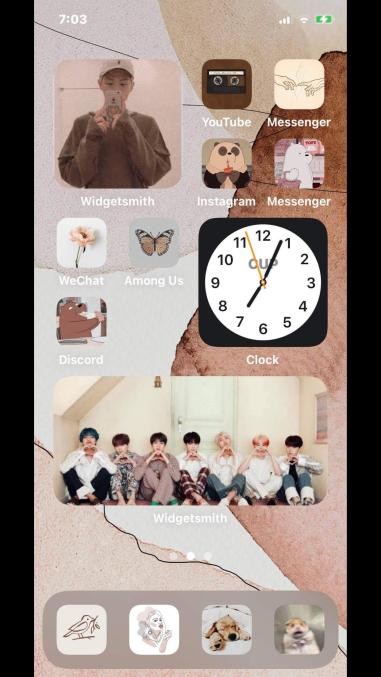
The iOS 14 update lets users send apps to the App Library and hide their home screen pages. Photo Credit: Cindy Tran
iOS 14 allows personalized home screens
https://spark.adobe.com/video/HYlkheYE6uj79
The highly-anticipated release of the iOS 14 update has caused Apple users to say goodbye to their traditional grid Home Screen. Instead, they are now welcoming the idea of customizing their very own layout.
“I think the new iOS update is amazing. It was more unique and gave more [control] to users,” senior Cindy Tran said. “It took at least two hours to think about the aesthetics, [pictures], and everything. But I [would] say [it was] worth it.”
Before anyone can have fun personalizing their home screen, they need to know the basics first.
- How to add widgets and stack them
To add widgets, the user must press and hold on the home screen as if they are deleting an app. On the top right corner, there is a plus sign that when pressed, it would show a list of apps that can create widgets. Click on an app that can generate a widget and select the desired size. When the widget is added to the home screen, hold down on it to edit the widget. Creating widgets stacks requires the same process as making folders of apps for the home screen.
- How to produce an app with a personalized icon
To change the icons, go to the Shortcuts app. Click the plus sign on the top right corner and then press “Add Action.” On the search bar, type “Open App” and select the app that will be paired with the custom icon. On the top right corner of the phone, click the three dots. When that is done, there is going to be a temporary icon. Next to the temporary icon, type the name of the app. The name typed will appear on the home screen. Click “Add to Home Screen” and press the temporary icon to select a picture. Press “Add” on the top right to finish the process.
Many users customizing their home screens are also downloading additional apps that allow them more creative freedom.
- Widgetsmith
Widgetsmith is popular because the app allows people to add whatever picture they want as widgets. The app can also help design widgets for Apple’s Reminders app, Calendar app, Weather app, and Clock app. Widgetsmith lets users pick the font, size, and color that they want to use.
- Color Widgets
This app allows anyone to create a widget that shows the battery percentage, time, and date simultaneously. Color Widget’s wide variety of fonts, colors, and backgrounds allow users to create different combinations and styles.
- TuneTrack
TuneTrack allows the user to make a widget for Spotify by connecting to the original app. However, it features a small problem. While many have downloaded the app, sometimes TuneTrack would say “Not Playing” when Spotify is active.
- Steve
Steve is an app that can make a game widget of Steve, the jumping dinosaur. Working together with Steve, the user can collect coins and buy new characters to play with.
The iOS 14 update is available for: iPhone SE (both generations), iPhone 6s, iPhone 6s plus, iPhone 7, iPhone 7 Plus, iPhone 8, iPhone 8 Plus, iPhone X, iPhone XR, iPhone XS, iPhone XS Max, iPhone 11, iPhone 11 Pro, and iPhone 11 Pro Max.